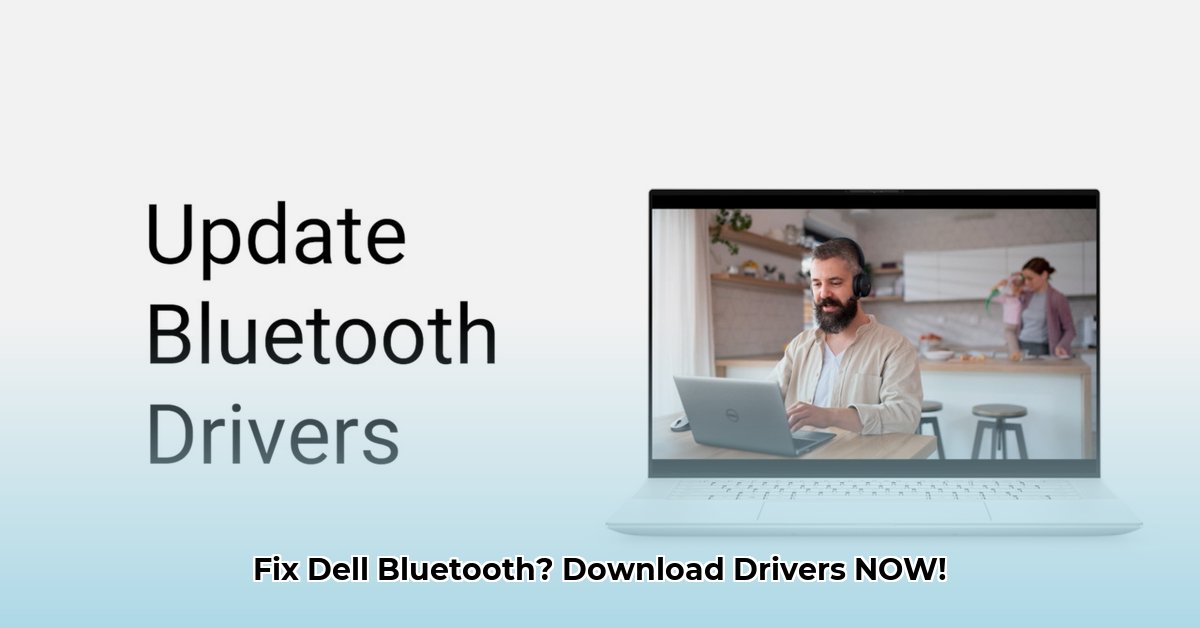
Is your Dell laptop's Bluetooth connection dropping, refusing to pair, or displaying frustrating error messages? Don't worry—this is a common issue often solved by simply updating or reinstalling your Bluetooth drivers. This guide provides step-by-step instructions to get your Bluetooth working flawlessly again, using official Dell drivers to ensure system stability and security. We'll explore both automatic and manual methods, plus offer troubleshooting tips for common problems.
Getting Started: Identifying Your Dell and its Needs
Before we begin, we need to identify your specific Dell model to download the correct drivers. Incorrect drivers can cause more problems than they solve, so accuracy here is crucial.
Find Your Service Tag: This unique alphanumeric code identifies your specific Dell computer. Locate it on a sticker usually placed on the bottom of your laptop or the back of your desktop.
Note Your Dell Model Number: This further refines the specification. It's often found on the same sticker as the Service Tag.
Operating System Verification: Ensure your Dell is running Windows 10. You can confirm this by going to Settings > System > About.
Method 1: The Automated Approach with Dell SupportAssist
Dell SupportAssist is a pre-installed utility on many Dell computers designed to automatically detect and install updated drivers. This method is the easiest and often the most effective.
Open SupportAssist: Search for "SupportAssist" in the Windows search bar and launch the application.
Run a Scan: Initiate a hardware scan. SupportAssist will analyze your system and identify any drivers needing updates, including Bluetooth. This may take a few minutes.
Install Updates: If SupportAssist detects a Bluetooth driver update, follow the on-screen prompts to install it. This process is typically intuitive and straightforward.
Restart Your Computer: After the installation, restart your computer to ensure the changes take effect. This step is essential for the new driver to function correctly. Did SupportAssist resolve your Bluetooth issues? If not, proceed to Method 2.
Method 2: Manual Driver Download from Dell's Website
If SupportAssist doesn't find a Bluetooth driver update, or if you prefer a manual approach, follow these steps to download and install it directly from Dell's website:
Access Dell Support: Go to the Dell Support website (https://www.dell.com/support).
Enter Your Service Tag (or Model Number): Enter your Dell's Service Tag or Model Number in the search field.
Navigate to Drivers & Downloads: Once your system is identified, navigate to the "Drivers & Downloads" section.
Locate the Bluetooth Driver: Filter by "Bluetooth" and select the correct driver for your specific system and Windows 10 version. It's crucial to download the exact driver matching your Dell model and OS to avoid compatibility issues. Could selecting the incorrect driver lead to further problems? Yes, so take your time with this step.
Download and Install: Click on the download link, save the driver installer file to your computer, and run it. Follow the on-screen prompts to complete the installation.
Restart Your Computer: A final restart is needed after installation to activate the new driver.
Troubleshooting Common Bluetooth Problems
Even with the correct driver, you might encounter challenges. Here's how to address common issues:
"This driver is not compatible" error: This indicates an incorrect driver selection. Double-check your Service Tag, model number, and Operating System version.
Bluetooth device not recognized: Check your Device Manager (search for it in the Windows search bar). Look for any yellow exclamation marks indicating errors near Bluetooth devices. Try uninstalling the driver and reinstalling it via the Dell Support website.
Persistent connectivity problems: Verify that Bluetooth is enabled on your computer and that your Bluetooth device is discoverable (usually indicated by a visible light or a setting on the device). Attempt to repair the device to your computer. Try restarting both your computer and your Bluetooth device.
Why Use Official Dell Drivers?
Always prioritize official drivers from Dell's website. Third-party drivers carry a higher risk of malware or incompatibility, potentially compromising your system's security and stability. Using Dell's official drivers maximizes compatibility and minimizes the risk of further issues. Is it worth the extra effort to use official drivers? Absolutely.
Key Takeaways:
- Using outdated or incorrect drivers is the root cause of many Bluetooth connection problems.
- SupportAssist offers an easy, automated solution to update drivers.
- Manual driver installation from Dell's website provides a reliable alternative.
- Troubleshooting steps include checking Device Manager, reinstalling drivers, and verifying Bluetooth device settings.
- Using only official Dell drivers ensures system security and optimal performance.
⭐⭐⭐⭐☆ (4.8)
Download via Link 1
Download via Link 2
Last updated: Sunday, April 27, 2025